Before you can start developing your own custom Automation 360 packages though, you'll need to make sure your machine is set up with the required pre-requisites for development. Don't worry, even if you dont have extensive (any) experience in Java, we'll walk through the process of getting the Java JDK (Java Developer Kit) installed, an IDE (Integrated Development Environment) setup, and all the required files to validate your setup is working properly. All of this is pre-work for next's weeks post where we'll go through the process of building our first package. Each item below is a requirement for package development. For each requirement, links will be provided as well as some commentary on getting the item set up
-
Java Developer Kit (JDK 11)
- The Java JDK is a software package that is installed in order to create Java-based applications. Because Automation 360 packages are created in Java - you are creating a Java-based application when creating a package.
- As required by the Automation 360 SDK requirements, you'll need to get JDK 11 installed on your machine in order to start using the SDK and compiling packages.
- You can find the download link to the JDK on Oracle's website. The install is very straightforward - accept all of the defaults and let the installer do its job
-
Java IDE
- An IDE (Integrated Development Environment) is an application that makes software development easier by consolidating various aspects of writing code into a single application.
- Beyond just any Java IDE, its important that you use an IDE that supports Gradle plug-in v5.x.x. Most of the major IDE's will support this, but we'll be IntelliJ because the Gradle plug-in is baked right in.
- For the purposes of this tutorial, we'll be using the IntelliJ Community Edition (Free) from Jet Brains. If you're comfortable with another Java IDE you're welcomed to use that, but the tutorial itself will be demonstrating the use of IntelliJ.
- The nice thing about using an IDE like IntelliJ is that all of the dependencies referenced in the build.gradle can be auto-loaded, so as a developer - you dont have to hunt down libraries to manually install locally.
- An IDE (Integrated Development Environment) is an application that makes software development easier by consolidating various aspects of writing code into a single application.
-
Package SDK
- The package SDK (Software Development Kit) is a set of libraries, documentation, code samples, methods, and annotations that enable the building of Automation 360 packages.
- For the machine setup (and subsequent package development tutorial) - we'll be using the .19 version of the package SDK.
- Its important to note that the SDK version you use should match up with the version of your control room. If your Automation 360 control room is on .18 release, then please be sure to use the .18 SDK as the .19 SDK would create a package that is not backwards compatible with your control room.
- You can identify your Control Room version by logging in and clicking the icon with a question mark in the top right corner of your screen.
- The bottom of the pop-up modal will show a Build number
- If you search that build number in the documentation portal - you should find the corresponding release notes which highlight the specific version of Automation 360 you're using.
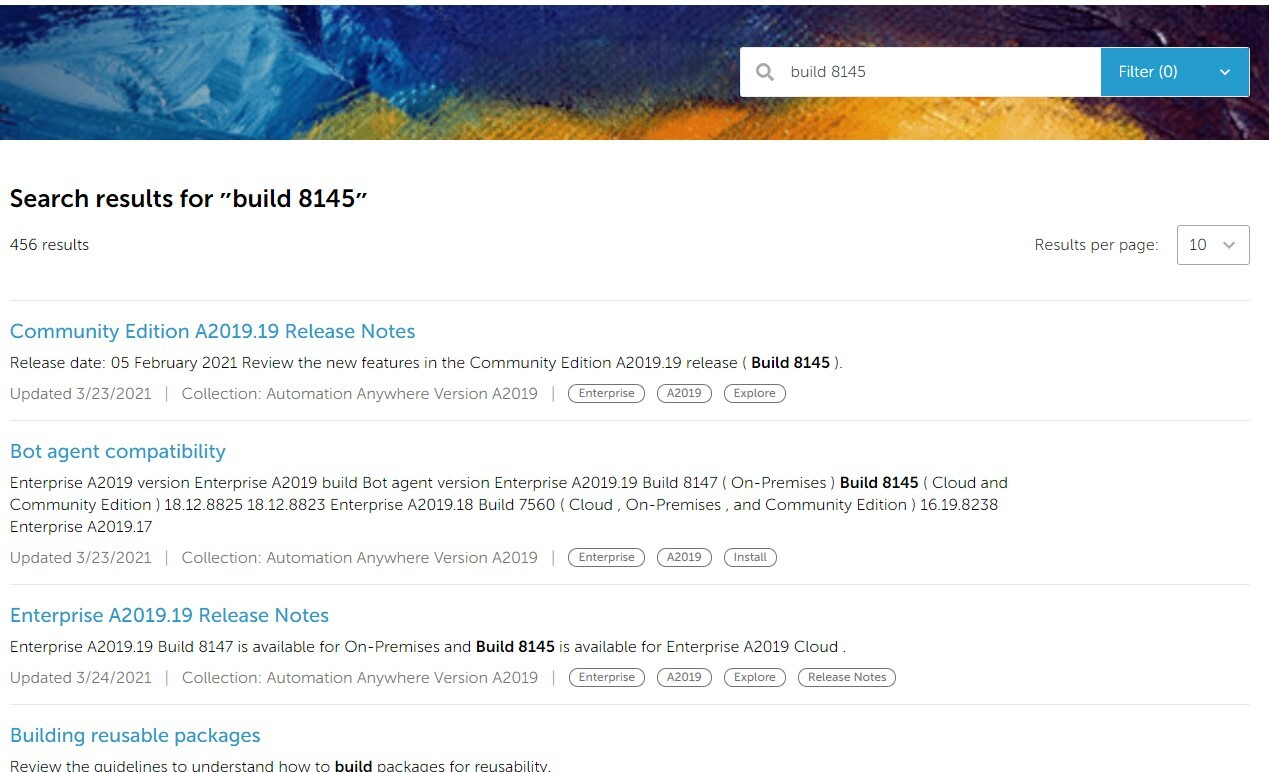
Conclusion
Getting your machine set up properly will save you from future frustration that you may have otherwise run into had you not paid close attention to the package SDK requirements.
Once set up though, package development enables developers to create, consume, and share packages for use with their Automation 360 bots - enabling accelerated bot development and empowering bot builders of all backgrounds to make use of custom developed packages.
In the next session, we'll dig in to creating our first full package...so make sure you take care of all the steps outlined here and follow along with the video above to compile/validate your package. Can't wait to get new and useful pacakges set up in your Control Room? Take a look at Bot Store - where you'll find a wide variety of reusable bots and custom packages that are free for installation in your environment. Still not enough? If you really geek out on package development, head over to the Automation Anywhere GitHub repo to find the full source code for many Bot Store packages. Download, examine and build them yourself to understand the inner workings of some of your favorite Bot Store packages.

